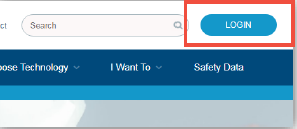Boiler plant registration guide
Step 1: Login to your online account
Registered account holders can login to their accounts here
If you do not have an existing account, register here.
Register here You will receive an email invitation to activate your new account. After activating your account, login to register your plants.
Change existing account information
To update your account information (e.g. incorrect address, equipment information or locations), please email: boilerplantreg@technicalsafetybc.ca or make a toll free call at 1 866 566 7233. It's recommended that your account information is up-to-date before starting the plant registration process.
Step 2: Registering your plant
After logging in, select Units, from the left navigation bar, to view all the equipment that is associated with your account.
The Unit view will show all equipment by site address, site/building name, unit name, classification (description of equipment), unit number, corresponding operating permit numbers and the status of permits (initial, active, or expired).

Units view

Click 'Register Plant' located at the top right hand corner.
Review your account information and equipment listing to ensure that the information is correct. Click the ‘drop down box’ to check the sites listed on your account. If corrections are required, such as: incorrect site address, missing sites, or unit information or units, send us an email at boilerplantreg@technicalsafetybc.ca These changes should be made before beginning the online Plant Registration process.

Before registering boiler plant configurations
To update your account information (e.g. incorrect address, equipment information or locations), please email: boilerplantreg@technicalsafetybc.ca or make a toll free call at 1 866 566 7233. It's recommended that your account information is up-to-date before starting the plant registration process.
Step 3: Add boiler plant information
Select a site/premise from the drop down box, listing all your account locations.

Boiler unit information
Once a site/premise is selected, the Units section will auto populate with the associated boiler units information at the site/premise. The unit information will include the unit description, number and total boiler heating capacity in m2.

View informational notes on units and the registration process
Click the icon below to expand note.

Adding Headers
For each premise, enter your name for the particular header, select a header type using the drop down box and record a header description for each header.


For more information regarding Plant Header Types and descriptions, you can refer to the following table:
Plant Header Types and Descriptions for Corresponding Boiler Unit Types
| Regulation Plant Type | Description | Boiler Unit Type |
|---|---|---|
| Power Plant – High Pressure Thermal Fluid Plant | Direct relationship to a | High Pressure Thermal Fluid Boiler |
| Power Plant – High Pressure High Temperature Fluid Plant | Can be classified as a | High Pressure Steam Boiler |
| Power Plant – High Pressure Steam Plant | Can be classified as a | High Pressure Steam Boiler |
| Heating Plant – Steam Heating (Low Pressure Steam Boiler) | Direct relationship to a | Low Pressure Steam Boiler |
| Heating Plant – Fluid Heating (Hot Water Boiler) | Direct relationship but boiler working pressure is more than 30 PSI and temperature is over 212F. | Hot Water (HW) Boiler |
| Low Temperature Low Pressure Fluid Plant (Low Pressure Hot Water Boiler) | Working boiler pressure is not more than 30 PSI and temperature is less than 212 F. | Low Pressure Hot Water Boiler |
| Low Pressure Thermal Fluid Plant | Direct relationship to | Low Pressure Thermal Fluid Boiler |
| Oil Well Plant (Drilling Rig Boiler) | Direct relationship to | Drilling Rig or Skid Boilers |
Adding Header description
Enter a brief description of the header. For example, a description of where the header is located or a specific visual identifier for the header e.g. red pipe with yellow lettering H-123.
Note: the header description field can only take 50 characters.
Step 4: Existing special plant registration permit holders
Entering the special plant number or permit number in the header description.
For sites/premises with an existing special plant registration permit, please record the existing Special Plant/Permit number in the header description for each header. This will help identify clients who already have an existing special plant registration permit but are still required to provide their plant configurations.

The header will be created once the Add Header button is selected.


Newly created header
Adding a boiler unit
Once the header is created, drag and drop the boiler unit into the newly created header.

Accepting a warning message
If the boiler plant configuration and the overall total header capacity does meet the Plant Registration requirements and does not require supervision levels, the following message will appear. Click OK and exit the Plant Registration process by selecting any one of the views on the main navigation bar e.g. Dashboard. A confirmation message will appear. Click ‘Continue’ to exit the registration process. Once confirmed you will return to the Dashboard view.

Total header capacity does not meet requirements

Selecting Dashboard view from navigation bar

Click Continue to exit the plant registration process
Trouble shooting: Wrong header type selected
Validation for the correct boiler types to the corresponding header plant types is embedded in the web form submission process. If the wrong header type is selected and a user tries to drag and drop a boiler unit into the selected header the following error message will appear. (For e.g., Selecting 'Heating' header type instead of 'Heating Plant – Fluid Heating' for Power Plant – High Pressure Thermal Fluid.) Click OK to clear the warning message.

Warning wrong header type selected
Deleting Headers:
To re-select the correct header type, click OK and delete the header by selecting the X beside the header description.

Deleting a header
The Delete Header message box will appear requesting confirmation that you want to remove this header. Select Delete button to confirm.

Confirming delete header
Re-enter the name of the header, header description, select and add the correct header type.
Step 5: Sites/premises with more than one Header
Add header, one at a time
If there is more than one header at a site/premise, each header needs to be added one at a time. For each header, enter the name, type and description. Once entered, select
Add Header.
Note: A maximum of 10 headers can be created for each site/premise. If you have more than 10 headers at one site/premise, contact our office directly for assistance.
Assigning boilers to corresponding headers where there is more than one header
Drag and drop each boiler into the header to which it is associated with. Once all boiler assignments are complete, select Next to submit all your boiler plant configurations.


Trouble shooting: Unassigned boiler units warning
The following warning message will appear if: there are unassigned boiler units, and all boiler units at the site/premise are not assigned to corresponding headers.
Click OK and ensure that all boiler units have been assigned to their corresponding headers. The plant registration process can be submitted for classification and validation only when all boiler units have been assigned.

Step 6: Header and Site/Premise Summary
Entering the special plant number or permit number in the header description.
Once all boiler units have been assigned to their corresponding headers, the header and site/premise summary will be validated.
The header summary lists all headers at the site, header descriptions, total boiler heating capacity in m2, the total number of boiler units connected to each header and the header type.
The site/premise summary validates each site/premise owned by the client and provides a listing of each site’s total boiler heating capacity in m2, the total number of headers, plant type(s), and plant class/supervision levels.


If the header and site/premise summary is correct then continue the registration process by designating a chief engineer, primary operator or an oil well boiler operator to the site/premise. If the information is incorrect, use the back button (left bottom hand corner) to return to section 3.
Drag and drop unit(s) to the header box(es) to correct the information. Reference step 'Deleting a Header' in Trouble shooting.
Step 7: Selecting supervision type
Assigning supervision levels - Linking a Chief Engineer, Primary Operator or an Oil Well Boiler Operator to a site/premise
Clients / owners are also required to designate a Chief Engineer, Primary Operator or an Oil Well Boiler Operator for each site/premise.
Use the drop down box to select the Supervision Type e.g., Primary Operator.

Enter the last 6 digits of the Technical Safety BC certification number and the last name of the site/premise’s Chief Engineer, Primary Operator or Oil Well Boiler Operator.
Note: Technical Safety BC power engineer certification numbers are 12 digits long and begin with CBP e.g. CPB000123456.

Entering certification number and last name of a primary operator
Once all the certified individual’s information is entered, click Search button. The information will be validated and if the certification information is valid, the name of the certified power engineer and their level of classification will appear. Click Submit to submit your site’s Plant Registration application.

Searching for a certified individual
Troubleshooting: General errors
Certification record not found
Please reconfirm the 6 digit certification number and corresponding last name of the certified individual is correct. If you are unable to provide the correct certification number and corresponding last name of the certified individual, you will not be able to complete your plant registration. Please contact our office directly if you are not able to confirm the certification details.

Certification has expired
Please reconfirm your certification details. If your certification has expired, please contact our office directly since you will not be able to complete your plant registration without a valid certification.

Certified individual does not meet required supervision levels
Please reconfirm your certification details. Your premise requires an operator with a higher class of certification. You will not be able to complete your plant registration without the correct level of supervision. Please contact our office directly for further assistance.

Related information
Boiler Plant Program
Learn about the Boiler Plant Program and how to register your plant.
Learn MoreBoiler Plant Classification & Eligibility
Classify your boiler plant and determine if it’s eligible for an operating permit.
Learn MoreBoiler Plant Operating Permits
Learn about the boiler plant operating permit program, who needs an operating permit, and how to apply.
Learn More